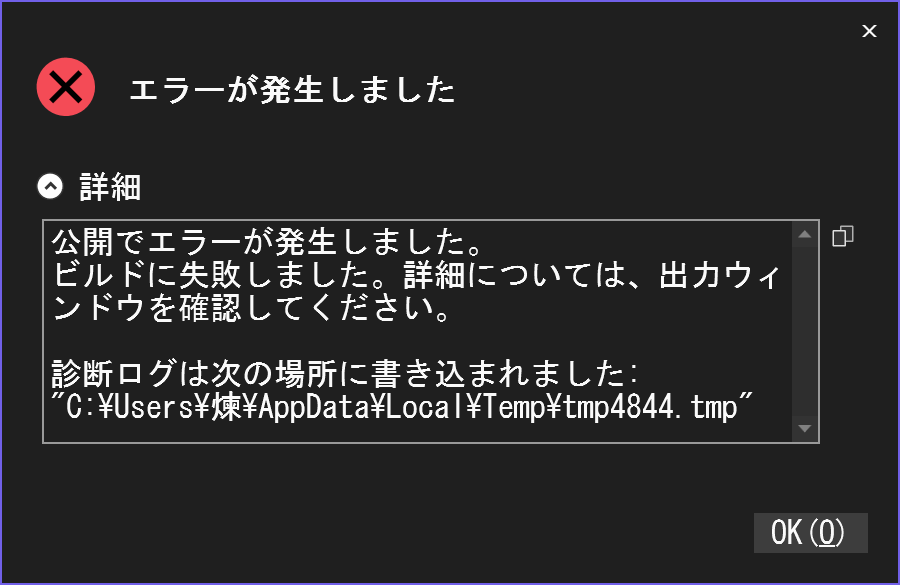Description
lang:Eng(cnv:DeepL jp => en)
{
Create a local Windows account with a Japanese (Kanji, Hiragana, Katakana) account name (e.g. brick =utf-8"\u7149").
2. Install Visual Studio 2022 under that account, specifying a workload that can use ASP.NET Blazor WebAssembly.
Start Visual Studio 2022 and create a project with the non-empty Blazor WebAssembly template.
Build the project and confirm that no errors occur.
Publish the project to any folder.
The above steps fail to publish with an error message that the temporary files in the folder under the "Purgatory" folder of users are inaccessible. In addition, the displayed file path is garbled by mixing the "煉" character with the path splitting character.
Translated with www.DeepL.com/Translator (free version)
}
lang:jpn
{
- Windowsのローカルアカウントで日本語(漢字・ひらがな・カタカナ)を使用したアカウント名(例:煉 =utf-8"\u7149")で作成する。
- そのアカウントでVisual Studio 2022をASP.NET Blazor WebAssemblyが利用できるワークロードを指定してインストールする。
- Visual Studio 2022を起動し、Blazor WebAssemblyの空では無い方のテンプレートでプロジェクトを作成する。
- ビルドをしてエラーが起きないこと事を確認する。
- 任意のフォルダへ発行する。
以上の手順でusersの”煉”フォルダー配下のフォルダにあるテンポラリファイルへアクセスできないというエラーが発生して発行に失敗する。また、表示されるファイルパスは"煉"の文字とパス分割文字と混じって文字化けを起こしている。
}
ErrorMessage
公開でエラーが発生しました。
ビルドに失敗しました。詳細については、出力ウィンドウを確認してください。診断ログは次の場所に書き込まれました:
"C:\Users\煉\AppData\Local\Temp\tmp4844.tmp"
VisualStudio Output Build
error: unable to open output file 'C:\Users\辣噂AppData\Local\Temp\tmp446A.tmp': 'no such file or directory'
1 error generated.