Is it possible to add custom code snippets in Visual Studio Code? And if so, how? VSCode is based on Atom, so it should be possible.
-
2Adding Snippets to VS Code– user847990Commented Jan 19, 2017 at 14:45
-
4you can also go to Preferences > User Snippets, and then select the language you want to create a snippet in.– AmituuushCommented Feb 1, 2017 at 22:51
-
Is there really a relationship between VS Code as Atom other than the fact that they both use Electron under the hood?– skelliamCommented Nov 5, 2019 at 16:02
-
Use codessnippet service to do that. You can create custom snippets, edit and sync with codessnippet cli all snippets at once, just pulling from server!– user13428826Commented Apr 28, 2020 at 22:06
-
I want to add a webpage link in the description, does anyone know how to do it?– januw aCommented Jun 3, 2020 at 6:59
14 Answers
- Hit > shift + command + p and type snippets
- Select Preferences: Configure User Snippets
- Choose the language type for which you want to add the custom snippet in the vscode inputbox
- vscode has comments to explain on how to add a snippet, as described on :> vsdoc or you can follow the next link with a short guide:
Lets say, we want to open custom snippets for the language GO. Then we can do:
- Hit > command + p
- Type: go.json + enter And you land on the custom snippet page
Snippets are defined in a JSON format and stored in a per-user (languageId).json file. For example, Markdown snippets go in a markdown.json file.
Using tools:
- Snippet Generator extension (recommended)
- Online snippet generator
-
12
-
Can I include external snippet files instead of creating a new one? I have a bunch of snippets written for Visual Studio that I would like to import to VSCode. Of course I would need to convert them to json format first.– NickCommented Dec 19, 2021 at 8:21
-
tip: when writing snippets, you must use
\tfor tabs or else there will be an error– Elijah MCommented Jun 2, 2022 at 22:34
Option 1 - Use the Snippet Generator extension.
It supports code to JSON conversion with optional scope support and space to \t conversion.
Demo:
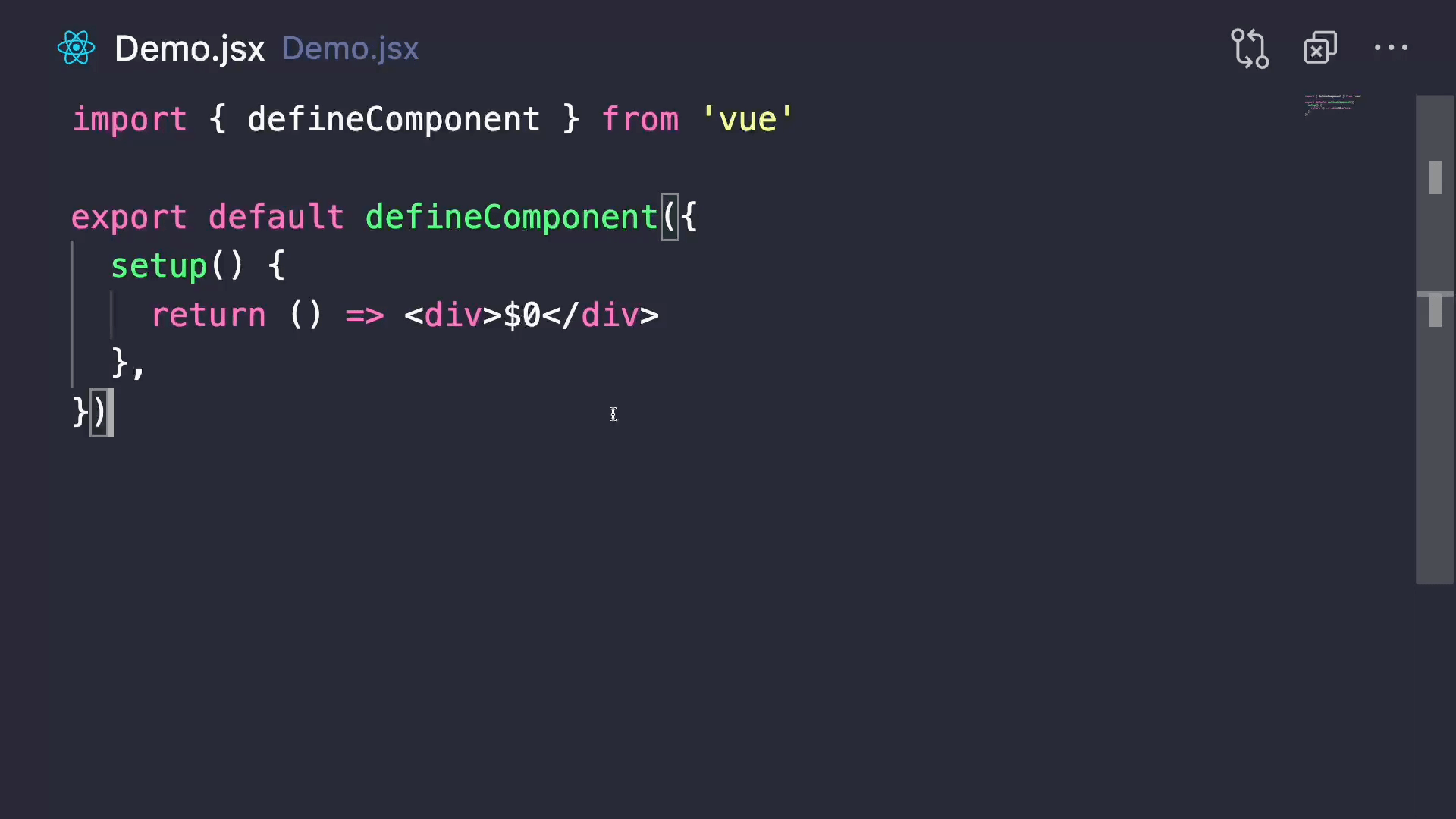
Option 2 - Another extension is snippet-creator (deprecated).
After installing it, all you have to do is to :
- Select the code that you want to make a snippet.
- Right-click on it and select "Command Palette"(or Ctrl+Shift+P).
- Write "Create Snippet".
- Choose the type of files needed to be watched to trigger your snippet shortcut.
- Choose a snippet shortcut.
- Choose a snippet name.
Option 3 - check this website. you can generate snippets for vs code, sublime text, and atom.
Once snippet being generated on this site. Go to the respective IDE's snippet file and paste the same. For example for a JS snippet in VS code go to File->preference->user snippet then it opens javascript.json file then paste the snippet code from an above site inside this and we are good to go.
-
8This is such an awesome tool! I couldn't stomach writing out a custom html boilerplate snippet having to quote and escape each line, so this is really the answer I was looking for.– nabrownCommented Jan 24, 2019 at 17:48
-
1The snippet Generator link is broken. Please follow this link: snippet-generator.app Commented Oct 11, 2020 at 17:25
-
For us VSCodium/Open-VSX users, Snippets Manager may be an alternative to manual install. Commented Sep 27, 2023 at 7:43
You can check out this video for a quick short tutorial
Go to File --> Preferences --> User Snippets. Select your preferred language.
Now type the following code to make a for loop snippet:
"Create for loop":{
"prefix": "for",
"body":[
"for(int i = 0; i < 10; i++)",
"{",
" //code goes here",
"}"
],
"description": "Creates a for loop"
}
You are done.
Type "for" in the editor and use the first prediction.
SHORTCUT
- install snippet-creator extension (now deprecated).
- Highlight the code that you need to make snippet.
- press ctrl+shift+P and type "Create snippet" on the command palette and
press ENTER.
- select language for which you want to create snippet(eg:-CPP), then type
snippet name, type snippet shortcut and then type snippet description.
You are now good to go.
Type the snippet shortcut in the editor that you entered in step 4, and select the
prediction (if no prediction comes press ctrl+space) that comes first.
Hope this helps :)
Note: goto File->Preferences->User Snippets. Then select the language in which you
created the snippet. You will find the snippet there.
-
-
Try escaping the double quotes with a <backslash> like this:
\"Commented Jul 2, 2021 at 19:06 -
Worth mentioning: "Additionally, the body of the example above has three placeholders (listed in order of traversal):
${1:array},${2:element}, and$0. You can quickly jump to the next placeholder with Tab, at which point you may edit the placeholder or jump to the next one. The string after the colon:(if any) is the default text, for example element in${2:element}"– ruffinCommented Dec 16, 2022 at 15:44
As of version 0.10.6 you can add custom snippets. Read the documentation on Creating your Own Snippets.
You can find/create custom snippets by placing the json file in C:\Users\<yourUserName>\AppData\Roaming\Code\User\snippets.
For example, a custom javascript snippets would be in a \snippets\javascript.json
You can also publish you snippets which is a really neat feature as well. John Papa created a nice angular + typescript snippet you can download as an extension in the marketplace.
Here is an example snippet taken for the documentation on a javascript for loop:
"For Loop": {
"prefix": "for",
"body": [
"for (var ${index} = 0; ${index} < ${array}.length; ${index}++) {",
"\tvar ${element} = ${array}[${index}];",
"\t$0",
"}"
],
"description": "For Loop"
},
Where
For Loopis the snippet nameprefixdefines a prefix used in the IntelliSense drop down. In this case for.bodyis the snippet content. Possible variables are:- $1, $2 for tab stops
- ${id} and ${id:label} and ${1:label} for variables
- Variables with the same id are connected.
descriptionis the description used in the IntelliSense drop down
-
9They really need some kind of multi-line string literal syntax or a way to pull the body into a separate file. Quoting and escaping every single line is craz. Commented Feb 26, 2017 at 8:37
You can add custom scripts, go to File --> Preferences --> User Snippets. Select your preferred language.
If you choose Javascript you can see default custom script for console.log(' '); like this:
"Print to console": {
"prefix": "log",
"body": [
"console.log('$1');",
"$2"
],
"description": "Log output to console"
},
There's a VSCode Plugin called: snippet-creator (now deprecated).
After installing it , all you have to do is to:
- Select the code that you want to make it a snippet.
- Right click on it and select "Command Palette"(or Ctrl+Shift+P).
- Write "Create Snippet".
- Choose type of files needed to be watched to trigger your snippet shortcut.
- Choose a snippet shortcut.
- Choose a snippet name.
That's All.
Note : if you want to edit your snippets , you will find them in [fileType].json
Example : Ctrl+P , then select "javascript.json"
I tried by adding snippets in javascriptreact.json but it didn't worked for me.
I tried adding snippets into global scope, and it's working like charm.
FILE --> Preferences --> User snippets
here select New Global Snippets File, give name javascriptreact.code-snippets.
For other languages you can name like [your_longuage].code-snippets

This is an undocumented feature as of now but is coming soon. There is a folder you can add them to and they will appear, but it may change (its undocumented for a reason).
Best advice is to add this to the uservoice site and wait til its final. But it is coming.
On MacOS:
- Open the VSCode
- Code -> Preferences -> User Snippets
- Search for "python" (or any language)
- Write your snippet like this:
{
"Write pdb": {
"prefix": "pdb",
"body": [
"import pdb; pdb.set_trace()",
"$2"
],
"description": "Write pdb.set_trace() to debug Python scripts"
}
}
- Save the file with
command + S.
VSCode introduce this in version 0.5, see here. Snippet syntax follows the TextMate snippet syntax and can write in User Preferences.
If you'd rather not deal with writing your snippets in JSON, check out Snipster. It lets you write snippets as you would write the code itself - not having to wrap each line in quotes, escape characters, add meta information, etc.
It also lets you write once, publish anywhere. So you can use your snippet in VS Code, Atom, and Sublime, plus more editors in the future.
This may not be a real answer (as some have answered above), but if you're interested in creating custom code snippets for other people, you can create extensions using yeoman and npm (which by default comes along with NodeJS) . NOTE: This is only for creating snippets for other's systems. But it also works for you too! Except you need JS code for whole thing.
You can add custom scripts, go to File --> Preferences --> User Snippets. Select your preferred language.
Like mine code is go, I do it as below:
"channel code": {
"prefix": "make_",
"body": [
"${1:variable} := make(chan ${2:type}, ${3:channel_length})",
"$4"
]
}
explanation: $1 will take your tabs & to give hints what are those tabs values, we make it like ${1:some_variable} which could give us hints what are those
I hope, it helps!
